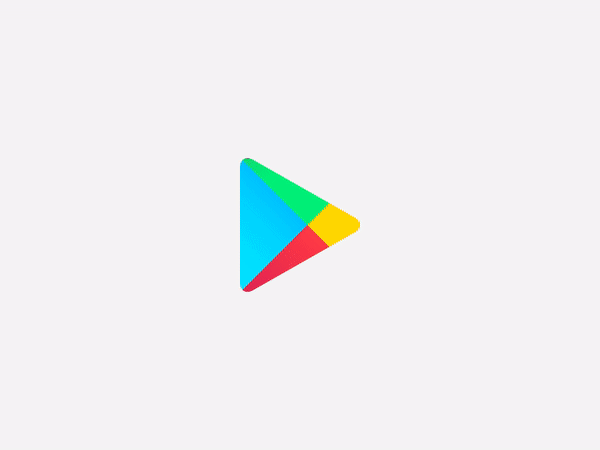
Creating great graphics for your Android app can be a daunting task, but it doesn’t have to be! With creativity and the right tools, you can easily create stunning visuals to make your app stand out.
If you’ve tried uploading screenshots to the Apple App Store, you’ll notice that Google Play is less strict. It is generally easier to share a screenshot with lesser restrictions than in the Appstore
You should know that you must give a minimum of 2 screenshots, and you can take eight screenshots.
Users can watch the screenshot on smartphones, tablets, Android television, wear-based Android OS, and Android. Although Google Store doesn’t require each slot, you should consider using the entire space.
There are a few key things to keep in mind when creating screenshot graphics.
First, make sure that the image is clear and easy to understand. The screenshot should give users a good idea of what the app is all about at a glance.
Second, use bright and eye-catching colors to grab attention.
And finally, don’t forget to include your app’s logo or icon somewhere in the screenshot so that people can easily recognize it.
Creating outstanding Screenshots is essential if you want to increase your download conversion rates.
Here are some tips to help you create amazing screenshots that will grab attention and convert users into downloads
1. Use attractive visuals
Make sure your screenshots are visually appealing and use attractive colors, fonts, and images. Your visuals should be able to grab attention and hold it.
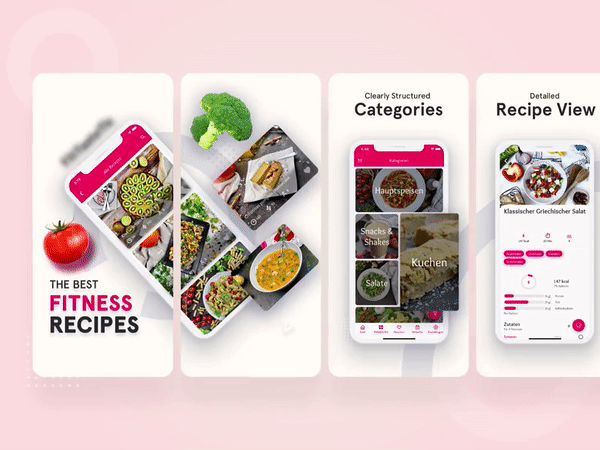
By Rabi islam
2. Use relevant keywords
Your screenshots should feature relevant keywords that are associated with your app. This will help users find your app more quickly when searching for keywords related to what your app does.
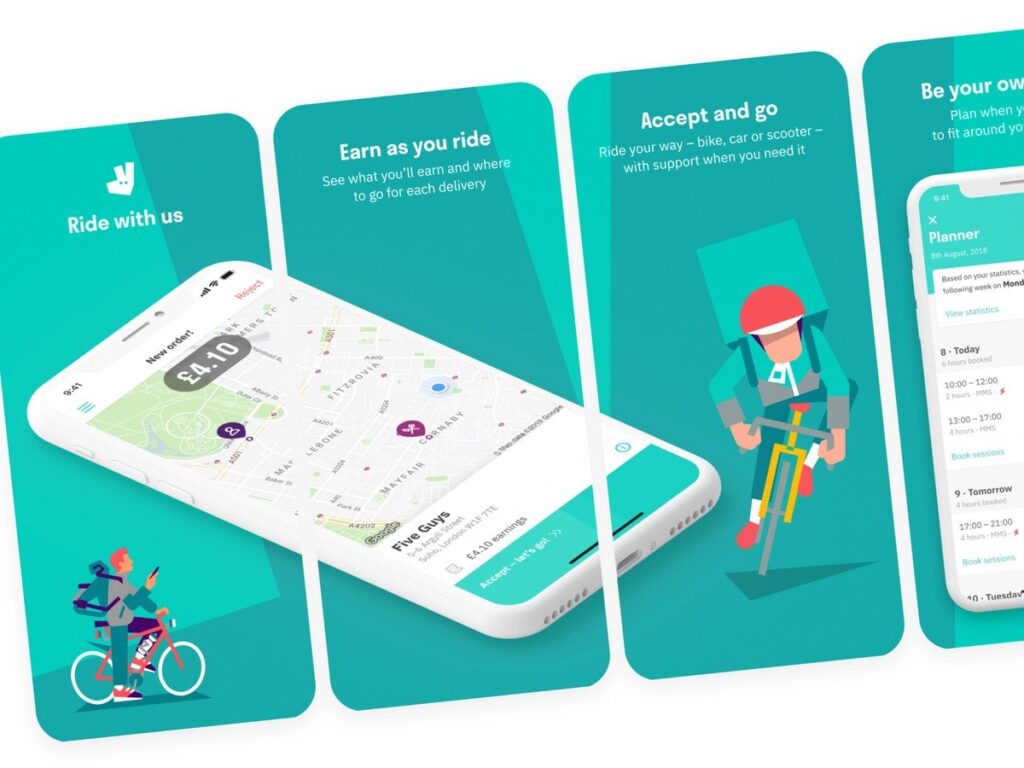
3. Keep it simple
Don’t try to cram too much information into your screenshot. Keep the design clean and simple so that users can easily understand what your app is about at a glance.
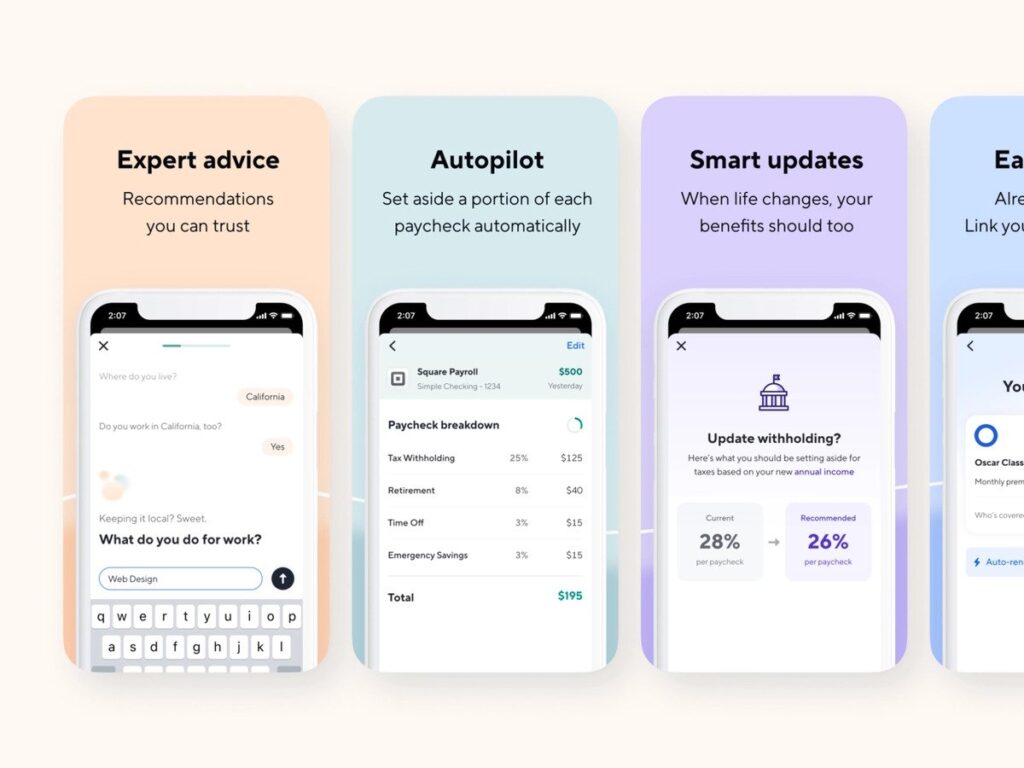
4. Call to action
Your screenshot should have a solid call to action that encourages users to download your app. Make sure your call to action is clear and visible so that users can’t miss it.
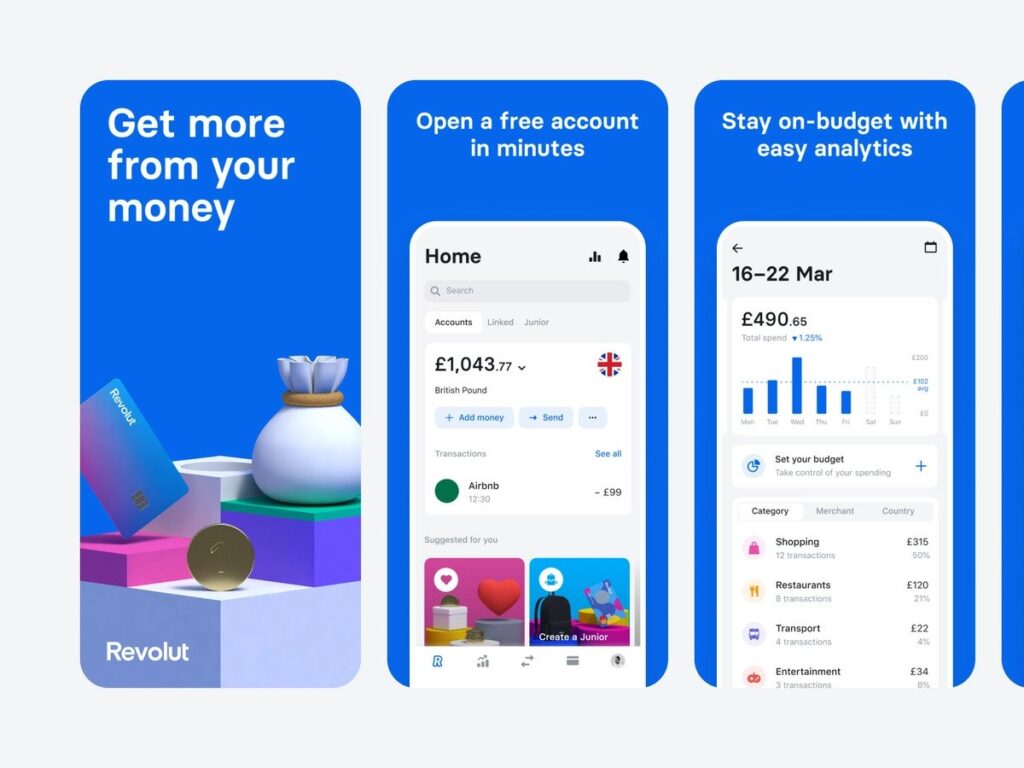
5. Use positive reviews
If you have any positive reviews from users, make sure to showcase them in your screenshot. This will help build trust and credibility with potential users.

By following these tips, you should be able to create fantastic App Screenshots that will help increase your download conversion rates. So what are you waiting for? Get started today!
There are a few things to keep in mind regarding screenshots for Google Play.
First and foremost, your app’s name and the icon should be prominent and easily recognizable.
Secondly, make sure that the images you use are high-quality and transparent. Lastly, avoid using generic photos or illustrations; instead, focus on showing off what your app has to offer.
With that said, let’s look at Google Play’s screenshot guidelines.
1. Google requires that all screenshots be taken at least 320×480 pixels or 640×960 pixels. Images must also be in JPG or PNG format, and they cannot be larger than 1024 kilobytes.
2. Google recommends that you upload at least two screenshots per device type, but no more than eight.
3. All screenshots must be in English.
4. Google does not allow for the use of generic images or illustrations; instead, focus on showing off what your app has to offer.
5. Avoid using watermarks, logos, or other branding in your screenshots.
6. Be sure to take advantage of Google Play’s image editing tool, which allows you to crop, rotate, and resize your images.
By following these simple Google Play screenshot guidelines, you can ensure that your images are high-quality and will accurately represent your app to potential users.
There are no complex specifications for each screen size. Instead, Google divides screenshots by device type and recommends a range of sizes.
This simplifies the publishing process (there’s no moderation) but makes it harder to track how screenshots will look on different screens.
For example, screenshot sizes for phones range from 320x480px to 1080x1920px.
For tablets, screenshot sizes start at 600x1024px and can go up to 2560x1600px.
And for TV devices, screenshot sizes start at 640x960px and can go up to 3840x2160px.
Keep in mind that your screenshots will be automatically scaled to fit different screen sizes, so make sure that the essential elements of your screenshot are visible on smaller screens.
You can check out Google’s device art generator to see how your screenshot will look on different devices.
And that’s all you need to know about screenshot sizes for the Google store!
Requirements Recap:
Device type:
– Smartphone
– Tablet 7 inch
– Tablet 10 inch
– Wear OS
– Android TV
Screenshot sizes: 320 – 3840 pixels
We recommend the following sizes:
● 1080 х 1920
● 2000 х 1300
Aspect ratios:
● 2:1 portrait
● 16:9 landscape
Why do Android screenshot sizes matter?
Screenshot sizes matter for Android because they determine the resolution of your image.
A screenshot that is too small will be pixelated and difficult to see, while a too-large screenshot will take up too much space on your device.
The ideal screenshot size for Android depends on the device you are using and the purpose of the screenshot.
For example, if you want to capture an image to share with others, you will need a larger screenshot than if you simply want to save a picture for yourself.
When choosing a screenshot size for your Android device, consider these factors.
Google Play Video Requirements
Videos are located before screenshots. The video must be in landscape view, and unlike the App Store, Google Play will enable developers to add promo materials.
The video must be high quality and show off the app in the best light possible. It should be under two minutes long and show the app being used.
You can use either actual footage or screen recordings. Google Play will autoplay the video, making sure it is compelling and catches the viewer’s attention.
Your video thumbnail is essential! It’s what shows up on the page before someone clicks to watch the video. Make sure your thumbnail looks good and includes your app logo and a call to action. The thumbnail should be a 16:9 aspect ratio and 1280x720px.
Here are Google’s complete requirements for your video:
– The video must be under two minutes long.
– The video must be high quality, with good lighting and sound.
– The video should show the app being used.
– You can use either actual footage or screen recordings.
– Google Play will autoplay the video, so make sure that it is compelling and catches the viewer’s attention.
– The thumbnail image should be a 16:9 aspect ratio and at least 1280x720px. It should include the app logo as well as a call to action.
Google also has a few recommendations for making your video:
– Keep it short and sweet – under two minutes is ideal.
– Use high-quality footage or screen recordings. Poor lighting and sound will turn people off.
– Show the app being used – don’t just rely on talking heads.
– Make sure the thumbnail is eye-catching and includes a call to action.
In 2022, video standards are getting higher. Hence, it’s critical to follow Google’s requirements and recommendations.
5 Ways to Improve Screenshots and Videos
1. Improve the quality of your screenshots and videos by matching up the image across two portrait screenshots. This will help ensure that the colors are consistent and that the image is sharp.
2. Use a program like Adobe Photoshop to improve your images’ brightness, contrast, and color.
3. Improve the sound quality of your videos by using a microphone with a built-in pop filter.
4. Use editing software to stabilize shaky footage and improve the overall quality of your videos.
5. Add captions or titles to your videos to help viewers follow along.
By following these simple tips, you can dramatically improve the quality of your screenshots and videos!
What other people are doing
It is essential to check what your competitors are doing regarding screenshots on Google Play.
You can learn a lot from their design, messaging, and even optimization techniques.
The competition will give you some great ideas for your App Screenshots.
Make sure to take note of the following:
– How many screenshots are they using?
– What order do their screenshots appear in?
– What kind of message are they using?
– Are their screenshots attention-grabbing and visually appealing?
– Are they using any Go Optimization techniques, such as keywords or calls to action, in their screenshots?
By studying your competition, you can better understand what works well and what doesn’t when it comes to screenshots.
Use this information to improve your screenshots and give your app the best chance of success.
Why do Android screenshot sizes matter?
If your app’s screenshots are too small, they may not be able to convey what your app is all about correctly. On the other hand, if they’re too large, they may take up too much space on the Google Play page and turn potential users off.
Finding the perfect balance is essential, so knowing the Google Play screenshot sizes for phones and tablets is helpful.
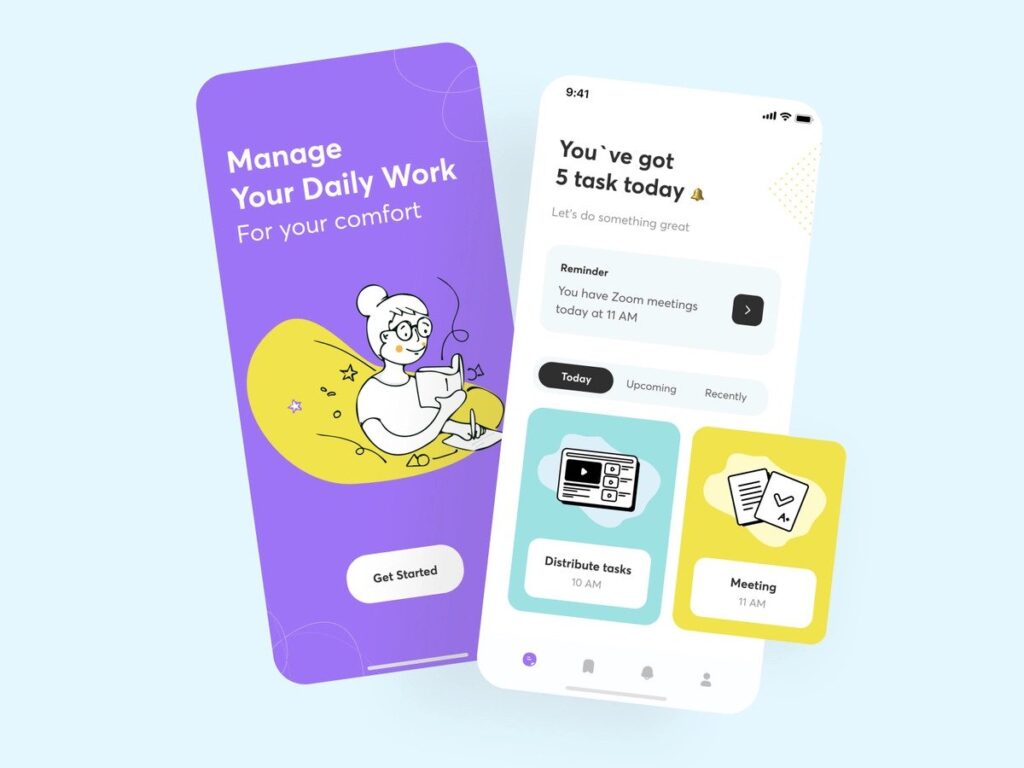
Frequently Asked Questions
How do I add a screenshot to Google Play?
There are a few different ways to add a screenshot to Google Play. One way is to simply take a screenshot on your device and then upload it to Google Play. Another way is to use the Google Play Developer Console, which allows you to upload screenshots and other images for your app.
If you’re using the Google Play Developer Console, you can also add screenshots by going to the ‘Device Art’ section. You can choose from various device frames and add your screenshot to the edge. This is a great way to show how your app looks on different devices.
Once you’ve added your screenshot, remember to save your changes and republish your app. Google Play will then review your app and ensure that the screenshot meets its guidelines.
Which screenshots are required for the app store?
The required App Store screenshots are: The first is the iPhone 6 Plus screenshot, taken at 1242 x 2208 pixels. The second is the iPhone 6 screenshot, taken at 750 x 1334 pixels. The third is the iPhone 5 screenshot, taken at 640 x 1136.
What is the App Store screenshot size for a 5.5 display?
App store screenshots are: IPhone 7/8: 750×1334. The iPhone 6s/7/8 Plus 1242×2208. IPhone 5 (8.5 inches): 1125×2436.
How many screenshots are required for Google Play Store?
There is no definite answer as to how many screenshots are required for Google Play Store. However, it is generally advised to provide at least three different screenshots to give potential users a good idea of what your app looks like and how it functions. It is also good to keep the number of total screenshots under eight to avoid overwhelming users with too much information. Ultimately, the number of screenshots you provide should be based on what you feel will best showcase your app and its features.
Are tablet screenshots required for Google Play Store?
No, tablet screenshots are not required for the Google Play Store.
While adding screenshots is always recommended as it can help improve your app’s visibility and conversion rate, there is no specific requirement for tablet devices.
So, if you don’t have any tablet-specific features or designs that you want to showcase, you can simply use the same screenshots you’ve already added for your phone app.
How many screenshots are required for the app store?
As part of the app store submission process, you will need to provide a set of screenshots for your app. The number of screenshots required depends on the platform you are submitting your app for (iOS, tvOS, or macOS).
For iOS apps, you will need a minimum of 3 and a maximum of 5 screenshots. For tvOS apps, you will need a minimum of 1 and a maximum of 3 screenshots. And for macOS apps, you will need a minimum of 2 and a maximum of 4 screenshots.
So in total, you will need at least six and no more than 12 screenshots when submitting your app to the apple store.
